
Elevate Your Business with Superior Cloud Solutions
At Cloud Init Technologies, we specialize in transforming your business operations through cutting-edge cloud solutions. Our expert team ensures a seamless migration process, allowing your data to harness the full potential of the cloud. Experience enhanced efficiency, scalability, and innovation as we take your business to new heights. Trust us to elevate your operations and unlock new opportunities with our superior cloud services.
Cloud Analytics Modernization
Enhance your data insights with our Cloud Analytics Modernization services. Achieve real-time analytics and drive growth with advanced cloud solutions.
Versatility in Application
Experience unparalleled versatility with Cloud Init Technologies' application solutions. Our adaptable services cater to diverse business needs, ensuring seamless integration and optimal performance across various platforms
Data Science Acceleration
Accelerate your data science initiatives with Cloud Init Technologies. Our expert solutions enhance your data processing capabilities, enabling faster, more accurate insights to drive your business forward.
Full Customer Experience Service
At Cloud Init Technologies, we prioritize your satisfaction with our Full Customer Experience Service. From initial consultation to ongoing support, we ensure a seamless and personalized journey, addressing your unique needs at every step.
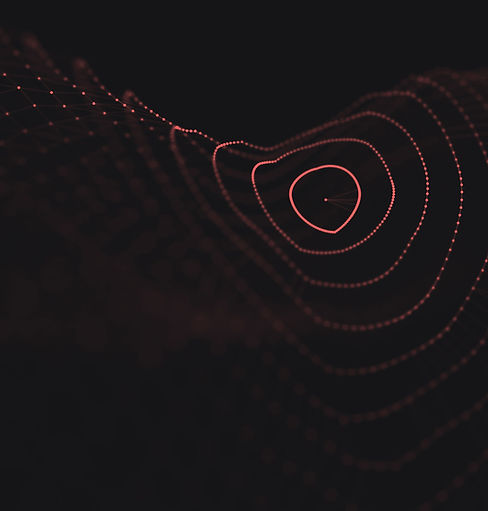
Unprecedented Velocity. Impeccable Reliability.
At Cloud Init Technologies, we pride ourselves on delivering unparalleled speed in all our services. Our commitment to unprecedented velocity means that your cloud migrations and IT solutions are implemented swiftly and efficiently, minimizing downtime and maximizing productivity. We understand the critical importance of rapid technology solutions in today’s fast-paced business environment, ensuring your operations stay ahead of the curve.
Our impeccable reliability guarantees that every project is executed with the highest standards of quality and consistency. We provide our clients with the confidence and peace of mind they need to focus on their core operations. Trust Cloud Init Technology to deliver dependable solutions, ensuring your digital transformation journey is seamless and secure. With a relentless focus on excellence, we are your steadfast partner in achieving technological success.

We Take Pride in Our Numbers
12
Years of Experience
20
Business Partners
60+
Projects Delivered
5
Cloud Providers in Our Offer
10
Industries Served


Are You Ready to Accelerate Your Business?
At Cloud Init Technologies, we transform businesses with cutting-edge cloud solutions and expert IT consulting. Whether you're modernizing analytics, accelerating data science, or enhancing IT infrastructure, we guide you every step of the way. Ready to make your business more agile and future-ready? Accelerate your success with Cloud Init Technologies.
