Introduction
The LAMP stack (Linux, Apache, MySQL, PHP) is a group of open source software that is typically installed together to enable a server to host dynamic PHP websites and web apps. This guide includes the steps to set up a LAMP stack on Ubuntu 14.04, on a single server, so you can quickly get your PHP application up and running.
A more detailed version of this tutorial, with better explanations of each step, can be found here.
Step 1: Update apt-get package lists
- sudo apt-get update
Step 2: Install Apache, MySQL, and PHP packages
- sudo apt-get -y install apache2 mysql-server php5-mysql php5 libapache2-mod-php5 php5-mcrypt
When prompted, set and confirm a new password for the MySQL “root” user:

Step 3: Create MySQL database directory structure
- sudo mysql_install_db
Step 4: Run basic MySQL security script
- sudo mysql_secure_installation
At the prompt, enter the password you set for the MySQL root account:
MySQL root password prompt:Enter current password for root (enter for none):
OK, successfully used password, moving on...
At the next prompt, if you are happy with your current MySQL root password, type “n” for “no”:
MySQL root password prompt:Change the root password? [Y/n] n
For the remaining prompts, simply hit the “ENTER” key to accept the default values.
Step 5: Configure Apache to prioritize PHP files (optional)
Open Apache’s dir.conf file in a text editor:
- sudo nano /etc/apache2/mods-enabled/dir.conf
Edit the DirectoryIndex directive by moving index.php to the first item in the list, so it looks like this:
DirectoryIndex index.php index.html index.cgi index.pl index.xhtml index.htm
Save and exit.
Restart Apache to put the change into place:
- sudo service apache2 restart
Step 6: Test PHP processing (optional)
Create a basic test PHP script in /var/www/html:
- echo '<?php phpinfo(); ?>' | sudo tee /var/www/html/info.php
Open the PHP script in a web browser. Replace your_server_IP_address with your server’s public IP address:
Visit in a web browser:http://your_server_IP_address/info.php
If you see a PHP info page, PHP processing is working:
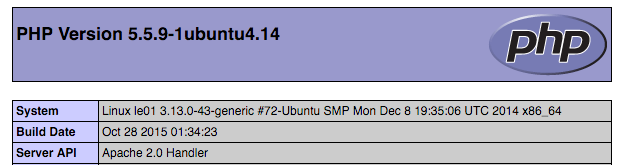
Delete the test PHP script:
- sudo rm /var/www/html/info.php
Related Tutorials
Here are links to more detailed tutorials that are related to this guide:
- How To Install Linux, Apache, MySQL, PHP (LAMP) stack on Ubuntu 14.04
- How To Install Linux, nginx, MySQL, PHP (LEMP) stack on Ubuntu 14.04
Source: DigitalOcean News